Add Stylish Custom Search Box Widget To Blogger
1: Checkout our product
Add Stylish Custom Search Box Widget To BloggerResponsive & stylish widget for blogger
Here I introduce best attractive search bar widgets you can add right aside in your website. You just have to copy and paste the code on your blog without any modifications in it.
- Go to your blogger dashboard >> Layout
- Select Add a gadget option.
- Select HTML/JavaScript widget.
- In the HTML/JavaScript widget.
- Paste code
into
Just copy the below code and add it
<input.gsc-input { border: 1px solid #eee! important; padding: 11px! important; } input.gsc-search-button { margin-top: 0px! important; width: 100px; padding: 14px; border: none; background: # fee2d7; text-transform: uppercase; font-size: 10px; color: #ffffff; cursor: pointer; } input.gsc-search-button: hover { background: # 000000; }> style
#abt-search-{ btn
: none repeat scroll 0 0 #359BED; background
: 0 none; border
-radius: 0 0 0 0; border
: #FFFFFF; color
-weight: 700; font
: 10px 20px; padding
}
#abt-search-box {
: none repeat scroll 0 0 #EEEEEE; background
: 0 none; border
: 10px; padding
: 160px; width
}
</> style
<id=" form " action="/search" style="display searchthis inline;" method="get"> :
<id=" input -search-box" name="q" size="40" type="text" placeholder=" Type! :D "/> abt
<id=" input -search- abt " value="Search" type="submit"/> btn
</> form
8 : Normal blue widget
<style type="text/css">
#hbz-searchbox {
min-width: 250px;
margin: 10px auto;
border-radius: 3px;
overflow: hidden;
max-width: 300px;
}
#hbz-input {
width: 59.2%;
padding: 10.5px 4%;
font: bold 15px "lucida sans", "trebuchet MS", "Tahoma";
border: none;
background-color: #EEE;
}
#hbz-input:focus {
outline: none;
background-color: #FFF;
box-shadow: 0 0 2px #333333 inset;
}
#hbz-submit {
overflow: visible;
position: relative;
float: right;
border: none;
padding: 0;
cursor: pointer;
height: 40px;
width: 32.8%;
font: bold 15px/40px "lucida sans", "trebuchet MS", "Tahoma";
color: #FFF;
text-transform: uppercase;
background-color: #D83C3C;
}
#hbz-submit::before {
content: "";
position: absolute;
border-width: 8px;
border-style: solid solid solid none;
border-color: transparent #D83C3C;
top: 12px;
left: -6px;
}
#hbz-submit:focus,
#hbz-submit:active {
background-color: #C42F2F;
outline: none;
}
#hbz-submit:focus::before,
#hbz-submit:active::before {
border-color: transparent #C42F2F;
}
#hbz-submit:hover {
background-color: #E54040;
}
#hbz-submit:hover::before {
border-color: transparent #E54040;
}
</style>
<form id="hbz-searchbox" action="/search" method="get">
<input type="text" id="hbz-input" name="q" placeholder="Search..." />
<input type="hidden" name="max-results" value="8" />
<button id="hbz-submit" type="submit">Search</button>
</form>
Add Stylish Custom Search Box Widget To Blogger | techno-ahmad
Step 1:





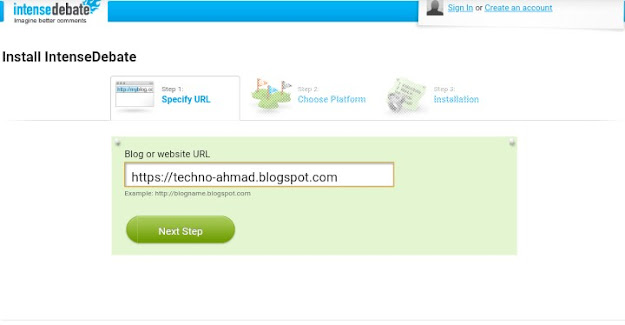
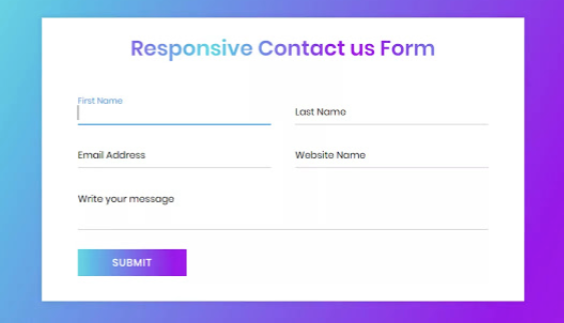
Comments
Post a Comment
Dont abuse .