How to create simple | stylish drop down navigation menu in blogger widget WITH ( HTML/CSS)
Following an email request, I will explain how to create a drop-down menu with the Labels gadget . The Blogger labels gadget is presented as a vertical list of links or as a cloud.
Turn the Labels Gadget into a drop-down menu on Blogger
To see an example of the wording gadget transformed into a drop-down menu click HERE
Here's how to turn the Labels Gadget into a drop-down menu on Blogger :
- Go to your Blogger dashboard.
- Go to Template and click on " Edit HTML code "
- Replace the code below (Ctrl + F and type Label1 to help you or the name given to the labels gadget ):
<b: widget id = 'Label1' locked = 'false' title = 'Label' type = 'Label'>
Up to
</ b: widget>
4. Replace the previous line with the following code:
<b: widget id = 'Label99' locked = 'false' title = 'Labels' type = 'Label'>
<b: includable id = 'main'>
<b: if cond = 'data: title'>
<h2> <data:title/> </h2>
</ b: if>
<div class = 'widget-content'>
<br/> <select onchange = 'location = this.options [this.selectedIndex] .value;' style = 'width: 200px'> <option> Labels </option> <b: loop values = 'data: labels' var = 'label'> <option expr: value = 'data: label.url'> <data: label.name/> </option> </ b: loop> </select> <b: include name = 'quickedit' />
- Note : The text in Blue is the text that will be displayed on the drop-down list. You can modify it with Labels, Categories, etc ...
And save your model.
Create a drop-down menu with grouping items on Blogger
According to your possibilities you can create real MENU on Blogger more or less sophisticated.
Create a drop-down menu with grouping items on Blogger
Reminder, via links and labels you can show your keywords, this may be sufficient for some blogs.
The basics for beginners : Notion of link
When editing an article or a page, it is easy to make a link using the "Associate" menu
Link in an article on Blogger
This link points to an article or page for which you have memorized the URL.
In HTML mode , here is the HTML code:
Single link:
<a href="link address"> link title </a>
To obtain : click HERE
you need this code: click <a href="https://techno-ahmad.blogspot.com"> here </a>
Link opening in a new window
<a href="link address" target="blank"> link title </a>
To obtain : click there and a new window opens,
you need this code: click <a href="https://techno-ahmad.blogspot.com" target="_blank"> there </a>
and a new window s' open
1- Design a simple "classic" Menu
You must have the necessary skills for this realization which requires adapting the code or, at least, respecting the instructions.
PRINCIPLE :
Go to " Page Layout " and, below the header of your blog, click on " Add A Gadget ".
Choose the " HTML / JavaScript " gadget , paste the code from the menu in the window that opens and click "Save".
Here is an example of a relatively simple Drop-down List Menu with Item Grouping:
See example Drop-down menu with Item Grouping on Blogger :
Create a drop-down menu with grouping items on Blogger
Code to copy / paste :
-------------------------------------------------- -----------------------------------------
<script language = "JavaScript">
function ChangeUrl (form)
{
if ( form.ListUrl.selectedIndex ! = 0)
{
var url;
url = form.ListUrl.options [form.ListUrl.selectedIndex] .value;
window.open (url, '_ blank');
}
}
</script>
<FORM>
<SELECT NAME = "ListUrl" SIZE = 1 onChange = "ChangeUrl (this.form)">
<OPTION SELECTED VALUE = ""> -Links drop-down menu - </option>
<optgroup label = " Group 1 ">
<option value = " Link 1 "> Title1 </option>
<option value = " Link 2 "> Title 2 </option>
</optgroup>
<optgroup label = " Group 2 ">
<option value = " Link 3 "> Title 3 </option>
<option value = " Link 4 "> Title 4 </option>
<option value = " Link 5 "> Title 5 </option>
</optgroup>
<optgroup label = " Group 3 ">
<option value = " Link 6 "> Title 6 </option>
<option value = " Link 7 "> Title 7 </option>
</optgroup>
</SELECT>
</FORM>
-------------------------------------------------- -------------------------------------------------- ---
Configuration :
This HTML code above is to be copied as is : it will only be necessary to change what is in color:
The title of the menu : Drop-down menu of links
Groups : Group 1
The links : link 1
The title of the link : Title 1
Drop Down From Links : This is the title to display on the lite, you can modify it with a title of your choice. - Link 1, Link2, Link 3 and Link 4 are the addresses (URLs) of the pages to which the entries Title1, Title 2, Title 3 and Title 4 will point
➯You must make the necessary changes.
How to add this Dropdown Menu in Blogger
Copy the HTML code from the drop-down list of your choice (without or with grouping of elements)
And go to: " Page Layout "> " Add Gadget "> " HTML / JavaScript "
Paste the code in the small window that opens, modify it
And finally click on "Save".
If this article like you so please comment !


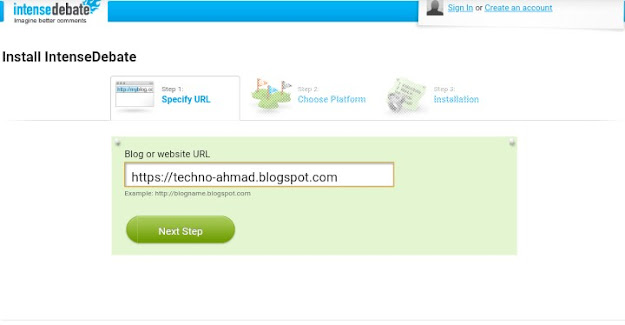
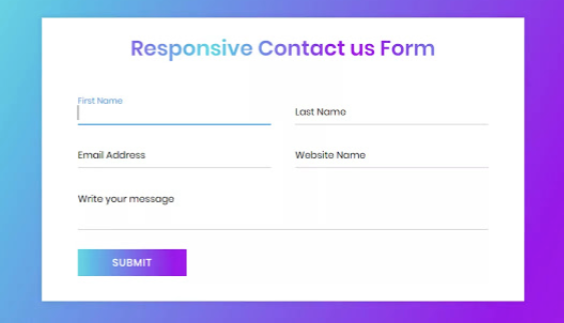
Comments
Post a Comment
Dont abuse .